Moodle
What is Moodle?
Moodle is a learning management system that host course materials, a platform for students to submit or complete assessments, and to participate in discussions.
When you study at the College, you will be able to access Moodle sites for each of your subjects and for some of the extracurricular activities.
What do you use Moodle for?
You can use Moodle to access important documents (like subject outlines, assessment rubrics, lecture slides and recordings), to submit assessments, to complete assessments like quizzes, to check your grades for assessments and to participate in discussion forums.
Accessing Moodle
Navigated to http://moodle.uowplatform.edu.au to see your Moodle homepage (see image below). You may also navigate to Moodle from within Banner from the side menu. In the Site Summary section, you will find a list of sites, including those for each subject you are studying this semester.
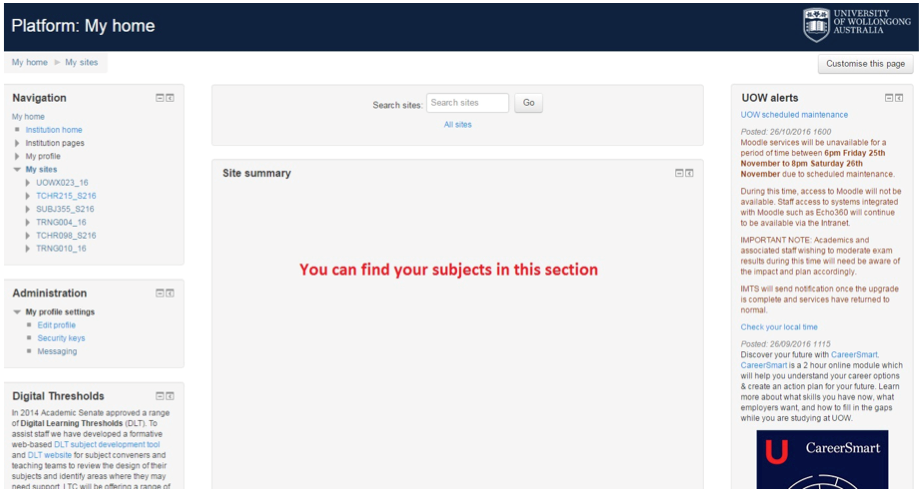
Using Moodle
|
Accessing course materials |
To access course materials, like lecture slides or course outlines, locate them in the Moodle site by looking for links that appear in a blue font. Click on the link and the materials will either automatically download or open in a new tab for you. |
|
Uploading an assessment |
To upload an assignment to Moodle, locate the submission link in the subject’s Moodle site.. The link will appear next to a hand symbol |
|
Using a discussion forum |
A Moodle discussion forum is an online communication system the lecturer can organise for the students in the subject to collaborate and engage in discussion regarding set topics by the lecturer. As a user, you are able to read and post messages that can be seen by the whole cohort of students enrolled in the subject. |
|
Closing date of Moodle subjects |
Each subject you have enrolled in for the semester will have a closing date, after which you will no longer have access to the subject Moodle site. |
|
The Moodle Student Dashboard |
The Moodle Student Dashboard will display feedback on your activity and results for a particular Moodle site. The dashboard will appear at the top of a Moodle page unless the Subject Coordinator has hidden it from view. Click on ‘Show progress’ to view the feedback. |
 . Click on the ‘Add submission’ button at the bottom of the page, and click on the ‘Add...’ button
. Click on the ‘Add submission’ button at the bottom of the page, and click on the ‘Add...’ button  . Follow the prompts to select and add your assessment.
. Follow the prompts to select and add your assessment. symbol will appear under the subject name to inform you that there is a discussion forum for this subject to which you can contribute.
symbol will appear under the subject name to inform you that there is a discussion forum for this subject to which you can contribute.